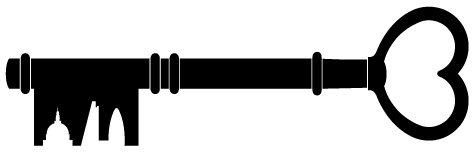The Open House festival database
The Open House Festival database is the tool we use to plan and deliver the festival. It is a record of which contributors have taken part in the past, as well as a way to track and record which contributors are taking part this year. By September, the database will contain full details of every event that is part of the festival. Ultimately, the information on the database feeds the Open House Festival website, which visitors use to browse and search the programme.
Open City staff and volunteers use the database to contact contributors and to record the content of those conversations. This guide will focus on common volunteer tasks, rather than being an exhaustive guide to the database.
The database is a precious resource and a vital tool in the running of the festival. Please make sure you have read through and watched this guide in full before using it, and be mindful when using it.
The contact details of thousands of festival contributors and volunteers are stored on the database. Please take appropriate precautions when using the database, including choosing a strong and unique password, keeping that password secure and logging out of the database when using shared computers.
Getting an account
Before the team can give you access to the database, you first need to register as a visitor (not a volunteer). You can do that here.
If you have already used an email address to sign up as a festival volunteer, our system will not let you use that email to create a contributor account. Please use another. This is not ideal and we are working to resolve it.
Once you have registered as a contributor you will see a page asking you to propose a building. Please ignore this and close the page.
Send Simon an email to let him know that you have registered as a contributor. We will then give your account access to the database.
Logging in
You can log into the database via the festival website. Click on the head and shoulders symbol in the top right-hand corner and enter your log-in details.
Once you have logged in the page will look the same, but if you go to this page it will take you to the database. We recommend bookmarking that page for ease of access in the future.
Searching the database
This video explains how to use the search function, including applying filters.
Reading the database
This video goes through a listing in the database and explains what all the different entries mean.
Adding a new building to the database
This video shows you how to add a new building to the database.
Before adding a new building, you should search the database to make sure the building is not already on there.
Bear in mind that some buildings are known by more than one name (e.g. the Isokon Building is also known as Lawn Road Flats, while Rogers House is also called 22 Parkside), so do a quick online search to check the building does not have other names that it is commonly known by.
We sometimes archive listings that have become inactive, i.e. where a building has not taken part in the festival for a number of years. Make sure you search the database using the ‘include archived’ filter (see the above video on searching the database) so that the results include these inactive buildings too.
If you find that the building is already in the database but has been archived (i.e. its status appears as ‘archived’) and you know that you or another member of the team is planning to contact the building regarding participation in this year’s festival, you should unarchive it. Scroll to the bottom of the buildings page and click the ‘unarchive’ button.
Adding and editing new contact details + editing core information
This first video shows you how to add a new contact to a building.
The second video shows you how to edit a building’s core information, along with how to add or edit contact details for a building manager or other contacts.
As with adding new buildings to the database, it is important to take steps to avoid duplication. Before creating a new contact (or designer) please use the dropdown menus to check that the individual (or practice) is not already on the database.
Recording notes
This video explains how to add notes to a building’s record.
It is essential that we make notes of all dealings with a building contact and, where there are multiple contacts, that we record which contact it was that we were in touch with. The next person dealing with the building or contact must be able to figure out what is going on from the notes on the record. Please give sufficient detail to allow another member of the team to be able to work out what has been going on.
Recording a participation decision
This video takes you through the process of recording a participation decision, which is sometimes referred to as sending out an invitation to take part in the festival.
Monday.com
Monday.com is a project management tool that we use to keep track of all work done across the festival team. It breaks down individual tasks, allows you to allocate tasks to different people or groups of people, and records the progress of each task. It also has a ‘conversation’ function, which allows users to share information relevant to the task in hand.
It helps us to keep track of volunteer tasks being done remotely and outside of office hours as well as those done in the office. Additionally, it provides a record that can inform the planning stage of next year’s festival.
Getting an account
Monday.com is a project management tool that we use to keep track of all work done across the festival team. It breaks down individual tasks, allows you to allocate tasks to different people or groups of people, and records the progress of each task. It also has a ‘conversation’ function, which allows users to share information relevant to the task in hand.
It helps us to keep track of volunteer tasks being done remotely and outside of office hours as well as those done in the office. Additionally, it provides a record that can inform the planning stage of next year’s festival.
Once you have signed up for a free Monday.com account, please let Simon know so that he can invite you to the volunteer tasks board, where you will be able to see all the tasks that need doing.
Viewing and accepting tasks
This video shows you how to view and accept tasks that have been posted on the volunteer tasks board.
NB please don’t add yourself to tasks that have already been assigned to someone, or that are marked either ‘working on it’ or ‘done’.